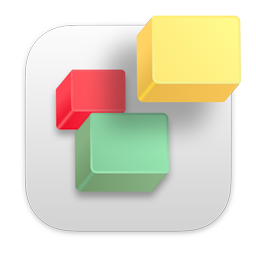Once you have created and published your XML Sitemap file to your server you can press the "Test Sitemap" button to make sure that it is installed properly.
Then you can press the "Notify Search Engines" button. If you have not created a Google Webmaster Tools account you will be provided with steps to do so.
Once your XML Sitemap is added to your Google Webmaster Tools account you will get an OK message if everything is installed correctly. Otherwise you will get an error message describing what needs to be changed.
- 268 Usuários acharam útil
Artigos Relacionados
Can you use RAGE Sitemap Automator via Proxies?
As of version 1.9 you can not access a website through a proxy server. A near future version will...
How does Google Sitemap Automator compare with the tools provided by Google?
Google does provide a free program that creates XML Sitemaps. Sitemap Automator offers the...
No webpages were found after scanning my website in Sitemap Automator.
This message occurs when Sitemap Automator can not find any pages on your web site besides the...
RAGE Sitemap Automator Does not Find All Pages On My Web Site
There are many reasons why RAGE Sitemap Automator will not find all of your web pages. The first...
Even though I have set filters, certain pages are being added that should not. Why?
There are a few reasons why this would happen. One reason is that you have tried to use regular...