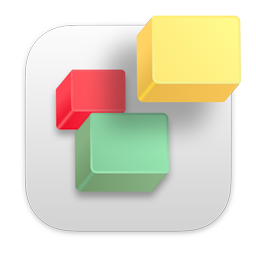If you get an error "unable to verify your email account name or password" from Mac Mail.app, please follow these instructions to help fix it. Mail.app sometimes encounters a bug when your mail password is changed.
1) Enter in your Email Password in your System Preferences
The verifying problem may happen if you recently reset your password and updated it in your Keychain.app (Keychain.app is where your Mac passwords are securely saved)
If you get this error to verify your account name or password in Mail app, you can try to re-enter the email password to verify the account in System Preferences by following these steps;
- Open your Mac System Preferences (or System Settings) from the Apple menu in the top left corner and choose Internet Accounts.
- Click on the account that you want to verify, then a pop-up will ask you to verify your password
- Press Cancel to view the detailed page of your email accounts.
- Type in password in the field and press Tab button on the keyboard to move to the next field
2) Remove and Re-add Email Account in Mail.app
Another way to resolve the issue is to remove and then add the email account in the Mail.app
Please note that the email cache will be removed, but your downloaded attachments will still be saved on your computer and the original data will remain on the email server. Here are two methods to delete the email account:
There are two methods to remove the email accounts from Mail.app on your Mac.
Option 1: Remove the email account from the Mail app
- Launch your Mail.app
- Click on the Mail menu in the upper left menu and choose Preferences (or Settings...) in the menu
- Choose the email account you want to remove on the left sidebar, and then click on the "-" button at the bottom.
- Click on "OK" to remove the account
Option 2: Remove the email account from System Preference
- Open System Preferences from the Apple menu in the top left corner of your screen and choose Internet Accounts.
- Click on the email account you want to remove, and then click the "-" button at the bottom.
- Click on "OK" to remove the account