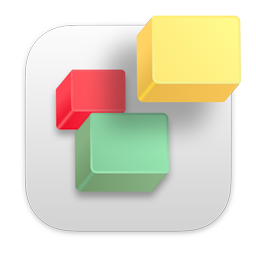If you are having trouble publishing your website, please pay close attention to the error message you receive as it will usually provide the reason for the problems.
Login authentication failed. Please check your username and password.
If you get an error that sounds like the above, it means your username or password was not entered correctly.
Your FTP username and password can be found in the email we sent you after activating your account with the subject 'RAGE Web Hosting: New Account Information'. If you have not yet received this email, your account has not yet been activated.
Please wait for this email to arrive in your inbox as it can take up to 4 hours to arrive.
Your username and password are both case sensitive. This means it has to be entered EXACTLY as shown in the above email with no extra spaces before or after the username or password. It is always best to copy and paste all your FTP details into your FTP software (or iWeb) in order to make sure they are correct.
If you continue to have problems, please reset your FTP Publishing Password.
I cannot connect to my website through my browser
The most common cause of this issue is due to too many attempts to connect to your FTP account to publish your website with the incorrect information. For security reasons, when you try and connect too many times to our servers with incorrect login details, your computer (or IP) will be banned from connecting. This is setup to safe guard your website but may backfire. if this is the case, just send us an email and we will unblock your computer. Your website is ONLY inactive for you, all other users around the world can still visit your website just fine.
Other reasons you cannot connect to your website
- Your account is not yet activated. Please wait for the email with the subject 'RAGE Web Hosting: New Account Information' as this means your account is activated. This usually takes under 20 minutes to arrive in your inbox, but please allow a few hours for it to arrive.
- The server you entered was not inputted correctly. Make sure the server entered is EXACTLY what is shown in the RAGE Web Hosting: New Account Information email. Also make sure there are no spaces before or after the server.
- The Directory/Path was not entered correctly. This should always be entered simply as
public_html
This is also known as your Root Directory - Your FTP Publishing Password needs to be reset which you can do by following these instructions.
iWeb Publishing Issues
In addition to the above, these video tutorials will help trouble shoot any publishing issues with iWeb.
If you get the following error message, this video will show you how to fix it;
There was an error communicating with the FTP server. Try again later
If you still have problems, please send us an email and we would be happy to help.