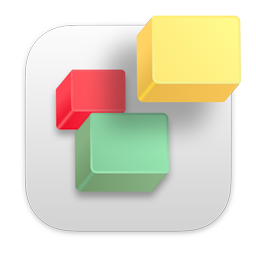If you made changes in iWeb and but your old site still appears when you visit it in your web browser, try the following steps;
In iWeb go to the File menu and select 'Publish Entire Website'. Then make sure you select 'Publish Entire Website' in iWeb SEO Tool as well in the FTP dialog.
Lastly, make sure you have the correct directory path entered. When using RAGE Web Hosting it should just say;
public_html
Then quit your browser and re-visit your page. It should work now.
If you still see the old website most likely it is caching issue with your web browser. Empty the cache and clear your browser history and try visiting your website again.