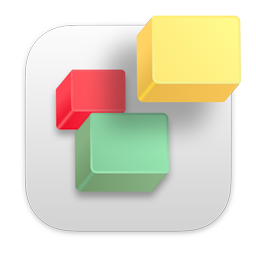If you are getting a connection error when trying to publish your website in iWeb OR using the Test Connection button, here are a number of factors that may cause this. Please note, these errors ONLY apply if you are using RAGE Web Hosting. For any other web hosts, please ask your web hosting provider;
1) This first issue may seem technical but it is actually very easy. If you purchased a domain with another registrar (i.e. godaddy) you need to make sure your nameservers (DNS) were updated with them. In your "New Account Information" email we sent to you when you signed up we have full instructions on how to do this. Nameservers are just two address that look like the following (Note: these aren't your actual nameservers, just an example of what they may look like);
X11.ragesw.com
X12.ragesw.com
That are specified with a domain name so that the domain name knows what server (or web host) they are associated with. All domain registrars let you manage them or you can email your current domain registrar and tell them to update your nameservers to what is provided in the "New Account Information" email we sent you. DNS servers and nameservers refer to the same thing. After you update your nameservers, you will have to wait a few hours for your domain to update.
2) If you press the Test Connection button many times very quickly, or you enter the wrong login or password and try pressing Test Connection a few times the server will automatically ban you from connecting to our servers. This is actually to help protect you as it limits hackers from being able to guess your password and keep trying to login to your server. If you have been banned from your website, you won't be able to connect to your website in your browser from your Internet connection. If you try someone else's Internet connection you will be able to connect.
To fix this problem, enter the following into Google;
what is my IP
You will get a number that looks like the following, called your IP address;
123.321.222.221
Send this number to us so we can unban you and add you to a whitelist so this error won't appear again.
3) Make sure the server field has the correct server address. All the FTP login details, along with a step by step video is included in your 'New Account Information' email that we sent you when you signed up. Make sure there is not an extra space before OR after your server. It is sometimes difficult to see if there is a space there so it is best to click within the server field go to the Edit menu at the top of your screen and choose 'Select All...' from the drop down menu. Then press your delete key and enter your server in again.
4) Doing the same as above for your login and password can help as well. Login and passwords are case senstive. Usually this will result in a Login Authentication Error if they are incorrect.
5) Your directory path is very important. We have seen people enter a space before or after the directory path. We have even seen people enter a line break before and after the directory path. It should always be;
public_html
With no extra spaces. As mentioned in step 3, you can also go to the Edit menu at the top of your screen and choose 'Select All...' from the drop down menu. Then press your delete key and enter public_html once again in this field.
In every case one of the above reasons have been the result for the connection errors. If you still have issues, please email us.