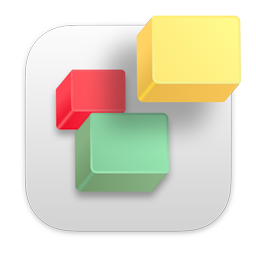If you receive a protocol eror when publishing your website to your EverWeb + Hosting account please try the following. If you are publishing to a third party web host using FTP, please see the
FTP Publishing Trouble Shooting article.
- Go to the Preferences under the EverWeb menu in the top left corner of your screen
- Select the 'Publishing' tab and make sure 'use Passive Publishing Connections' is enabled
- Using the device you are publishing with, log into your client area which will unblock your IP address (your IP address is a unique number used to connect to the internet, sometimes the server can temporarly block it if it mistakes it for a malicious connection)
- Try publishing again
If you continue to get an error do the following to reduce the number of connections to the server;
- Go to the Preferences under the EverWeb menu in the top left corner of your screen
- Select the 'Publishing' tab reduce the 'Max Connections' option to 1
- Wait about 15 - 20 minutes to make sure your previous connections to the server are cleared
- Try publishing again
If you continue to have issues, especially if you are publishing from a public wifi connections such as a hotel or cafe, they may block secure connections. You can try the following;
- Go to the Preferences under the EverWeb menu in the top left corner of your screen
- Select the 'Account' tab uncheck the 'Use Secure Publishing' option. This option uses SSL secure connections but it may be blocked by the internet router. We do recommend keeping this enabled but sometimes your router or internet connection prevents a connection. This is common with Hotel or public wifi connections.
- Try publishing again