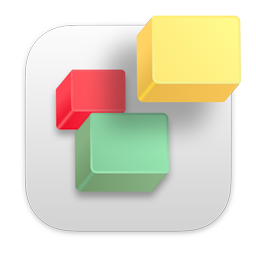If you use a VPN such as SurfShark, NordVPN, ExpressVPN, etc... they may cause publishing timeouts. Please try disabling them temporarily and publish again. If you continue to have issues, please follow the steps below.
If you leave your computer idle to allow EverWeb to publish your website and it continually times out and produces an Error 28, the likely reason is that your computer is set to turn off internet connections while idle for a certain amount of time, or your computer is going to sleep and disconnecting from the Internet.
This is sometimes a default setting in your system's energy saving preferences.
To resolve this issue, you must allow internet connections while your computer is idle
Mac
On the latest versions of macOS, this option should not be enabled by default so you should not have any issues.
However, you can go to the Apple menu and select 'System Preferences'. Open the 'Energy Saver' or 'Battery' module and review your settings for Battery and Power Adapter. If your computer is automatically going to sleep, check the option 'Prevent your Mac from automatically sleeping when the display is off' or, adjust the slider for 'Turn display off after:' to the right to allow more time until your computer display is off.
Windows
Go to your Control Panel > Network and Sharing and select Change adapter settings.
Right click on the adapter in use and select 'Properties'. The look for the 'Configure' button and click that. The following window has various tabs, click the 'Power Management tab' and uncheck the option that says "Allow the computer to turn off this device to save power".
Press Apply and then OK.
Now your internet won't be disconnected when your computer is idle. It will be disconnecting if you allow your computer to go into Hibernation so make sure you have turned this off as well in your Control Panel.