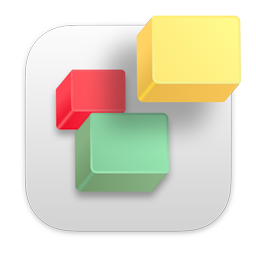Transferring A Site To EverWeb Hosting
Do you have a website up and running right now? Perhaps you have an iWeb site currently live at your custom domain, and you want to begin using the EverWeb Hosting plan to host the site. If so, here is a quick guide for what you need to know regarding the switch in order to ensure you have no website or email downtime.
The process will just take a few minutes.
Step 1: Sign Up
Your first step is to sign up for an EverWeb + Hosting account. Please follow these steps;
- Go to the sign up page and select the package you want (you can always change your package in the future)
- Since you already have a domain name, select the third option 'I will use my existing domain and update my nameservers'. This means we will update your domain with your current web host/domain registrar to point to our servers once we are done the set up. Later we can actually transfer it to our system so you can manage both your web hosting and domain in one system
- You are also free to register a new domain if you like at this point
- Follow the rest of the form and pay for your account. Nothing will change with your existing website until the final steps below. You are automatically signed up once payment is made for your account.
Step 2: Publish Your Website To Our Servers & Create Your Email Accounts
Now that you have signed up for your account, follow these easy steps;
- Launch EverWeb (or quit and relaunch). Go to the Preferences window under the EverWeb menu in top left corner and sign in to your account using your email and password.
- Go to the File menu and select 'Edit Publishing Settings'
- From the 'Publish To' drop down menu select 'EverWeb' and you will see your domain listed there
- Press the 'Publish' button. If you need extra help, this video tutorial shows you how to publish your website.
- Once your website is published you can now set up your email accounts either directly from the same screen in the EverWeb software or by logging into your online account. If you don't want to use your custom email addresses, you can skip this step. For extra help you can also watch this video tutorial on setting up email accounts.
Step 3: Update Your Domain to Point to our Servers
Now that your website is published and your emails are set up you are ready to change your domain name so it points to our servers instead of your existing web hosting provider.
IMPORTANT: Once you update your nameservers your domain and email now go through our servers instead of your old web host. We recommend you backup your email at this point if you are using custom email addresses with your existing web hosting provider. They will not be transferred to our servers automatically. They also will not be deleted from your old server so you can always access them later if needed.
This process is also reversible so you do not need to worry about losing any data or any other issues.
To point your domain to our servers, follow these easy steps;
- With your current web host or domain registrar you need to either login to your account with them, or contact them to update your nameservers. Nameservers are two strings of text that tell a domain which server to point to. You will find your nameservers for your account in the 'Welcome to EverWeb' email we sent you after you signed up.
- Nameservers can also be known as DNS. Once you update your nameservers it will take a few hours for your website to fully point to our servers. It may take up to 24 hours
- Please note that if you have purchased EverWeb Secure Shield (for SSL and HTTPS Urls), it will take up to 24 hours for the SSL certificate to fully function. You may see a security warning when visiting your website within this time period if you selected the option to 'Use HTTPS secure URLs' in EverWeb's Publishing Settings. This error will automatically go away in a few hours.
Step 4: Optionally Transfer Your Domain to Our System for Easy Management
NOTE: By transferring your domain you will be manage all of your website resources from one location in our system. You will not lose any time you have paid for with your domain transfer. Domain transfers require an early renewal payment so once the transfer completes, you will get a year extension on your domain from the current expiration date.
To transfer your domain follow these easy steps;
Prepare your Domain for Transfer
- For domains ending in .uk
- Ask your current domain registrar to change the IPS tag to ENOM
- Skip to the 'Transferring Domain Steps' below
- For all other domains
- Login to your existing web host or domain registrar's website
- Unlock your domain in your account
- Turn off Privacy Protection for the domain
- Request the EPP or Authorization Code for transfer. This is a secret code used to ensure you want to transfer your domain. It is best to copy and paste it ensure there are no extra spaces before or after the code.
Transferring Domain Steps
- Log into your client area on our website
- Go to the Domains options in the navigation bar and select 'Transfer a Domain to Us' (or follow this direct transfer link to the correct page)
- Enter your domain name in the field provided and the EPP code (if applicable) from step 4 above
- Follow the payment form
- Within 1 - 3 days you will receive a verification email to the email associated with your domain. You must confirm the domain transfer
- If everything was done right in the above steps within 2 - 6 days your domain will fully transfer to our system and you can then cancel all services with your existing web hosting provider
- If there are any errors you will get an email notification with the exact error and we will work with you to correct it