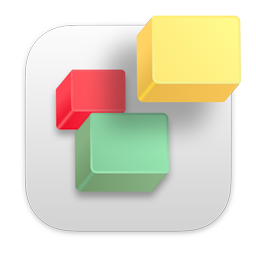If you receive a protocol eror when publishing your website to your FTP server please try the following. If you are publishing to your EverWeb + Hosting account, please see the EverWeb + Hosting Trouble Shooting article.
- Go to the File menu in EverWeb and select 'Edit Publishing Settings'
- Confirm with your web hosting provider that your FTP login details are correct. Often times the username to login to your account through your web host's website is different than your FTP details. A great way to confirm you have the correct details is to try a third party FTP client and see if it connects
- If you use a VPN such as SurfShark, NordVPN, ExpressVPN, etc... they may cause publishing time outs. Please try disabling them temporarily and publish again.
- Confirm the 'FTP Protocol' selection is supported by your web hosting provider. EverWeb supports 'Regular FTP', 'FTP over SSL/TLS' and FTP over SSH. Many web hosting providers may block certain protocols so you need to check with them to make sure you are using the correct Protocol to publish
- Check the FTP Port. Almost always the FTP Port for 'FTP' or 'FTP over SSL' will be 21. For 'FTP over SSH' it is usually 22 but please confirm with your web hosting provider
- Remove the FTP Server, FTP Login and FTP Password completely from the fields and re-enter them exactly as provided by your Web hosting provider
- Try publishing again
If you continue to get an error do the following to reduce the number of connections to the server;
- Go to the Preferences under the EverWeb menu in the top left corner of your screen
- Select the 'Publishing' tab reduce the 'Max Connections' option to 1
- Wait about 15 - 20 minutes to make sure your previous connections to the server are cleared
- Try publishing again
If you continue to have issues we can try toggling the Use Passive Connection option in the Preferences;
- Go to the Preferences under the EverWeb menu in the top left corner of your screen
- Select the 'Publishing' tab and toggle the option 'Use Passive Publishing Connections'. We recommend that this option is on but sometimes your server or Internet connection will cause issues with this option
- Try publishing again
If you continue to have issues, especially if you are publishing from a public wifi connections such as a hotel or cafe, they may block secure connections. You can try the following;
- Go to the File menu in EverWeb and select 'Edit Publishing Settings'
- From the FTP Protocol drop down menu select 'FTP'. An SSL secure connection may be blocked by the internet router. We do recommend using FTP over SSL or FTP over SSH but sometimes your router or internet connection prevents a connection. This is common with Hotel or public wifi connections.
- Try publishing again
It is also possible that your IP address for your Internet connection gets temporarily blocked by your web hosting provider. This happens when there are many failed connections, especially when your password is entered incorrectly. We recommend contacting your web hosting provider to see if this is the case. A great way to confirm you have the correct details is to try a third party FTP client and see if it connects. Cyberduck is a free, third party FTP client you can try.