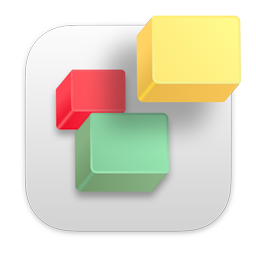There are a few reasons text formatting may be off when publishing your website. Fortunately it is almost always an easy fix. Here are the most common reasons text formatting may not look the same in your browser after publishing.
1. Your entire site wasn't fully published.
Sometimes the entire website isn't fully published causing some of the text formatting data (the CSS code) not to be fully updated. To fix this, go to the File menu in EverWeb (at the top of your screen) and select 'Publish Entire Site'. Wait for the entire site to publish and see if everything looks right now. You will want to reload your website (or quit and relaunch your browser) to make sure you are looking at the latest version.
2. Your website's style and text formatted data is cached by the browser
This usually happens when making a bunch of changes to your website and republishing. EverWeb uses a sophisticated caching mechanism to make sure your websites load as fast as possible for your visitors. Sometimes after making a lot of changes to your site, your web browser has cached your style data. This is usually just unique to your computer and can be fixed by reloading your website a few times, quitting your browser and opening it back up or emptying your browser cache.
Emptying your browser cache is different in each browser and across different versions of browsers. It is best to Google 'How to empty browser cache' (replacing browser with the browser you use to visit your site) to get step by step instructions on how to do this.
Don't worry, your website visitors won't have to do this.
3. You've used a font that is not web-safe
This issue usually arises if you visit your site on a different computer or device. In order for a font to appear on your browser, it has to be installed on the visitors computer. There are a limited amount of fonts that are installed on every computer. If a font is not installed, the browser will replace it with the closest matching font. Web safe fonts include; Arial, Times New Roman, Courier New, Arial Black, Courier, Georgia, Helvetica, Times, Trebuchet MS, and Verdana.
EverWeb does have some work around for this. EverWeb has built in support for Google Fonts which gives you access to hundreds of free fonts you can use on your website. It also lets you convert text to an image (as of version 1.3). To convert text to an image select the text object you want to convert and go to the Text Settings (4th tab in the Inspector) and select the 'Export Text as Image' option.
EverWeb even includes a third option for including any font on your website. However this is an advanced technique.
4. You have a large amount of text with lots of style changes
This scenerio is very, very rare but occurs sometimes if you have a large amount of text in a single text object with lots of text styling/formatting changes. It is recommended that you separate paragraphs or blocks of text into multiple, smaller text objects.
This makes your text management much easier and gives you a lot of flexibility in designing your site because you can properly layout your text objects.
To do this, go to the Toolbar and insert a next Text Object. Then copy and paste some of the text from the orignal, large text object into this new text object.
- Fonts, Formatting, Incorrect Formatting, Font Styles, Website Appearance
- 21 Users Found This Useful