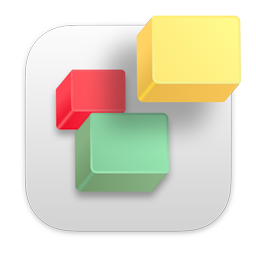To backup your website simply follow these steps;
- Go to the EverWeb menu in the top left hand corner
- Select 'Preferences'
- Go to the 'Backup' tab
- Select the option to 'Enable Automatic Backups'
- Below this setting you can specify a location to back up your website project files. We recommend backing them up to a Dropbox or iCloud location by selecting this location in the Finder
- Your backup schedule can also be changed from this location as well. You can backup your website daily, weekly or monthly
- Go to the File menu and select 'Projects Window'
- Next to the project you want to view the backups for, select the arrow keys beside the project
- From the popup menu select 'Restore from backup'
- From the window that appears select the backup you want to appear
Tip: Your current project file will be moved to the trash and the backup will not become the current project in the Projects window. That way if you need to, you can get the older project from the trash folder.
Backing up your EverWeb project file is very easy. See this video tutorial on backing up your EverWeb project file.