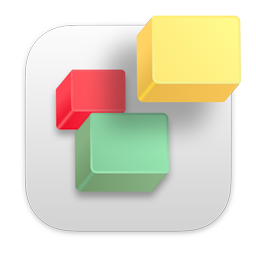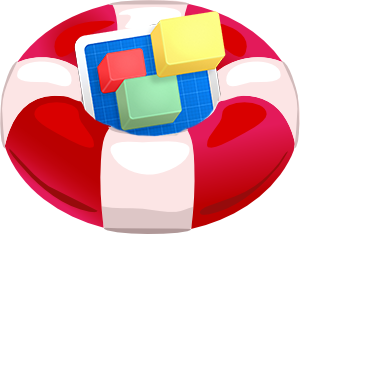Viewing Text Section Widget Narrows when adding text
Text Section Widget Narrows when adding text
|
User: Liane O. 2 years ago
|
|
|
I've been having continued problems using text sections. I set the width in metrics but as I add text the widget gets narrower and narrower the more text is added. It also cuts off the right side of the text. I just upgraded to 3.6.1 as the release notes stated a layout issue with text sections had been fixed. But it's still happening. Mac OSX Big Sur 11.6.1. |
|
 everweb-text-section-bug.png |
|
|
User: EverWeb Support 2 years ago
|
|
|
Hey there, Liane, Thanks for your question. Please try setting the Text Section widget to full width, and then set its maximum width to the desired value. Hope this helps. If you need more specific assistance, please do not hesitate to contact our support team. ------------------------------- EverWeb Customer Support Submit Tickets or Learn More |
|
|
User: Liane O. 2 years ago
|
|
|
Thanks for that. Unfortunately setting to full width doesn't work as I want multiple text section widgets in a responsive row. Your solution means that each text section object has it's own row. Flex boxes don't work as an alternative. I've previously posted about being unable to set flex-boxes the same height and the support response was to use image gallery. This isn't suitable as the content is mainly text. To clarify, what I need is objects in a row to be the same height. These objects need to contain images at the top, but mainly text. It seems impossible to achieve that in Everweb? |
|
|
User: EverWeb Support 2 years ago
|
|
|
Hi Liane, Thanks for describing the situation. Could you open a support ticket with us, so we have a closer look into this? We would also need your project. Thank you. ------------------------------- EverWeb Customer Support Submit Tickets or Learn More |
|
|
User: Cornelis V. 2 years ago
|
|
|
Hello Lianne, There is a workaround. Example below is a responsive page with a 'Responsive Row' with an embedded 'Text Section Widget'. Make sure that the TSW is NOT set to 'Full width! in the Metrics settings window of the 'Inspector' 1. In the 'Text Section Widget' settings window go to the section 'Image Settings' first and enable 'Use Custom Image' 2. Next go to 'Image File' and choose your image - I will choose the eweverweblove.png logo as an example. 3. 'Alignment' set to 'Top' 4. 'Padding' leave at '5' Next go to the section 'Image Fill & Size Settings' 5. 'Fill Style' is set to 'Stretch To Custom Dimensions' 6. Check box 'Use Custom Image Dimensions' is enabled 7. In my case the image 'Width' is 207 and the 'Height' is 32 Now comes the trick: if you want to allow an inset margin of 10 for the text left and right, than your content width: 207 + 10 + 10 = 227 8. Go back to the top of the 'Text Section Widget' settings window and in the field of the 'Max Content Width:' type 227 Final steps to fix the text inset margin of 10 on the left and right 9. Go to the 'Metrics' settings window and set the field 'Size' to 247 (227 + 10 + 10 = 247) Now you'll have your text inset margins. See attached examples. You can play as you'll like with the numbers. Only one rule applies: 'Metrics Size' >>bigger than>> 'Max Content Width' >>bigger than>> 'Image Width' |
|
 Screenshot 2022-02-04 at 17.16.04.jpg  Screenshot 2022-02-04 at 17.16.39.jpg |
|
|
User: Cornelis V. 2 years ago
|
|
| The last rule is actually: 'Metrics Size' >>bigger than>> 'Max Content Width' ≥≥bigger or equal than≥≥ 'Image Width' | |
| Post Reply |
| You must login or signup to post. |