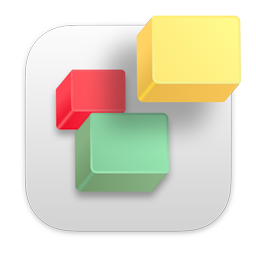Viewing Need pointers on "Insert Video" button in blog…
Need pointers on "Insert Video" button in blog…
|
User: james 7 years ago
|
|
| Nothing in the manual. Can someone run through exactly what to do and expect to see come up ≠ both in the url window and code window? I would really appreciate it. | |
|
User: Paul-RAGESW 7 years ago
|
|
|
You can either copy and paste a YouTube or Vimeo URL, or put the video embed code in the HTML field.
------------------------------- Paul EverWeb Developer |
|
|
User: james 7 years ago
|
|
| That's curious because when I set a curser location, then paste my youtube video insertion link and press "Insert" and wait - nothing at all happens. No entering code, no entering youtube link, nothing happens when button is pushed. | |
|
User: Paul-RAGESW 7 years ago
|
|
|
Hm, what happens when you preview your post after doing that?
------------------------------- Paul EverWeb Developer |
|
|
User: james 7 years ago
|
|
| Nothing there, either where one types or in the preview. Click on "insert" does come alive when rolled over, but click does nothing either location. | |
|
User: james 7 years ago
|
|
| My issue (again) a snag with Little Snitch, and it didn't notify me, odd. I know youtube says you can upload an audio file so I can explore that variation but is there a code for inserting there to post an mp3? | |
|
User: Roddy 7 years ago
|
|
|
You need an image and an MP3 file to create a video to upload to YouTube. I haven't had to do this since the bad old iWeb days when I created a YouTube jukebox using their custom player which is probably defunct now! Use iMovie or Keynote to add an image to an audio track so you can convert it into a .MOV video file. After you’ve converted the file, you can then upload it to YouTube. Using iMovie... [1] Adding an image and audio file Drag an image file from your computer into the project area. Drag the audio file into the project area [2] Adjusting the image to fit the audio track To make sure the file is properly uploaded on YouTube, you’ll need to adjust the duration of the image to match the duration of the audio track on your timeline. Click the gear menu in the green box Click Clip Adjustments and copy the numbers under “Source Duration”. This is the length of your audio track. Next, hover your mouse over the thumbnail of the image, and click the gear that appears (not the gear in the green box) Select Clip Adjustments Enter the numbers from the “Source Duration” in Step 2 into the “Duration” field. Click Done [3] Saving your file Click the Share menu Select Export using QuickTime... Name your file and click Save [4] Upload the file to YouTube and get the embed code. ------------------------------- Roddy Website: http://everwebwidgets.com Contact: http://everwebwidgets.com/ewWidgets-home/contact.html NOTE: I am an EverWeb user and NOT affiliated with EverWeb! Any opinions expressed in this forum are my own. |
|
| Post Reply |
| You must login or signup to post. |