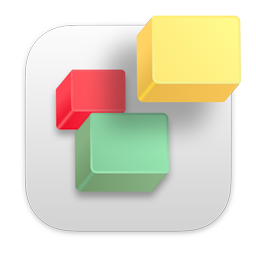Note: You can find a step by step video tutorial on how to create your XML Sitemap file with your iWeb based website.
If you are using domain forwarding with a website hosted with MobileMe, you must do the following to create, publish and verify your XML sitemap;
Here is step by step what you must do to create your XML sitemap file (You will need Sitemap Automator 2.2 or later);
1) In RAGE Sitemap Automator enter the URL that your domain forwards too. To get this, enter http://www.your-domain.com in your browser. If your domain forwards to a new address, copy and paste that address into RAGE Sitemap Automator.
For example, if you enter http://www.your-domain.com into your web browser and it forwards to http://www.your-domain.com/site-name/site-name.html, enter http://www.your-domain.com/site-name/ in RAGE Sitemap Automator.
2) After completing the scan and clicking 'Generate Sitemap', select Publish to iDisk from the drop down menu near the top of the window.
3) In the dialog that appears enter your iDisk member name, password and your Site name. Your Site name is NOT your URL. It is the name given to your website by iWeb. For example, if you enter the URL http://www.your-domain.com/site-name/ into RAGE Sitemap Automator than your Site name will be site-name.
Your XML sitemap will now be published. Next do the following to add your website to Google;
1) Login to your Google Webmaster Tools account
2) Add your website as http://www.your-domain.com/site-name/
3) Click add sitemap and enter sitemap.xml into the field provided
Now to verify your website do the following;
1) Select the verify link in your Google webmaster tools account for the corresponding website
2) Select Upload HTML File from the drop down menu
3) Download the file given to you by Google (it will end in .html)
4) In RAGE Sitemap Automator go to File menu and select 'Publish Verification File'
5) Select your downloaded verification file and press the 'Publish to iDisk' button.
6) Publish your verification file to your iDisk.
You have now successfully completed the verification process and Google should start indexing your website shortly.
- 708 Korisnici koji smatraju članak korisnim
Vezani članci
RAGE Sitemap Automator Does not Find All Pages On My Web Site
There are many reasons why RAGE Sitemap Automator will not find all of your web pages. The first...
How many websites can I use Sitemap Automator on?
You can use Sitemap Automator on as many websites as you need. There is no limit.
Do I have to use Sitemap Automator each time I update my site?
You should update your site map with Sitemap Automator when web pages are added or removed from...
Will RAGE Sitemap Automator work with my MobileMe account and/or iWeb created web site?
Absolutely! RAGE Sitemap Automator was built with MobileMe and iWeb in mind. You can be sure that...
Sitemap Automator only finds my homepage. How can I make sure it finds all pages on my site?
The reason Sitemap Automator is only finding your main page is because you are using Domain...